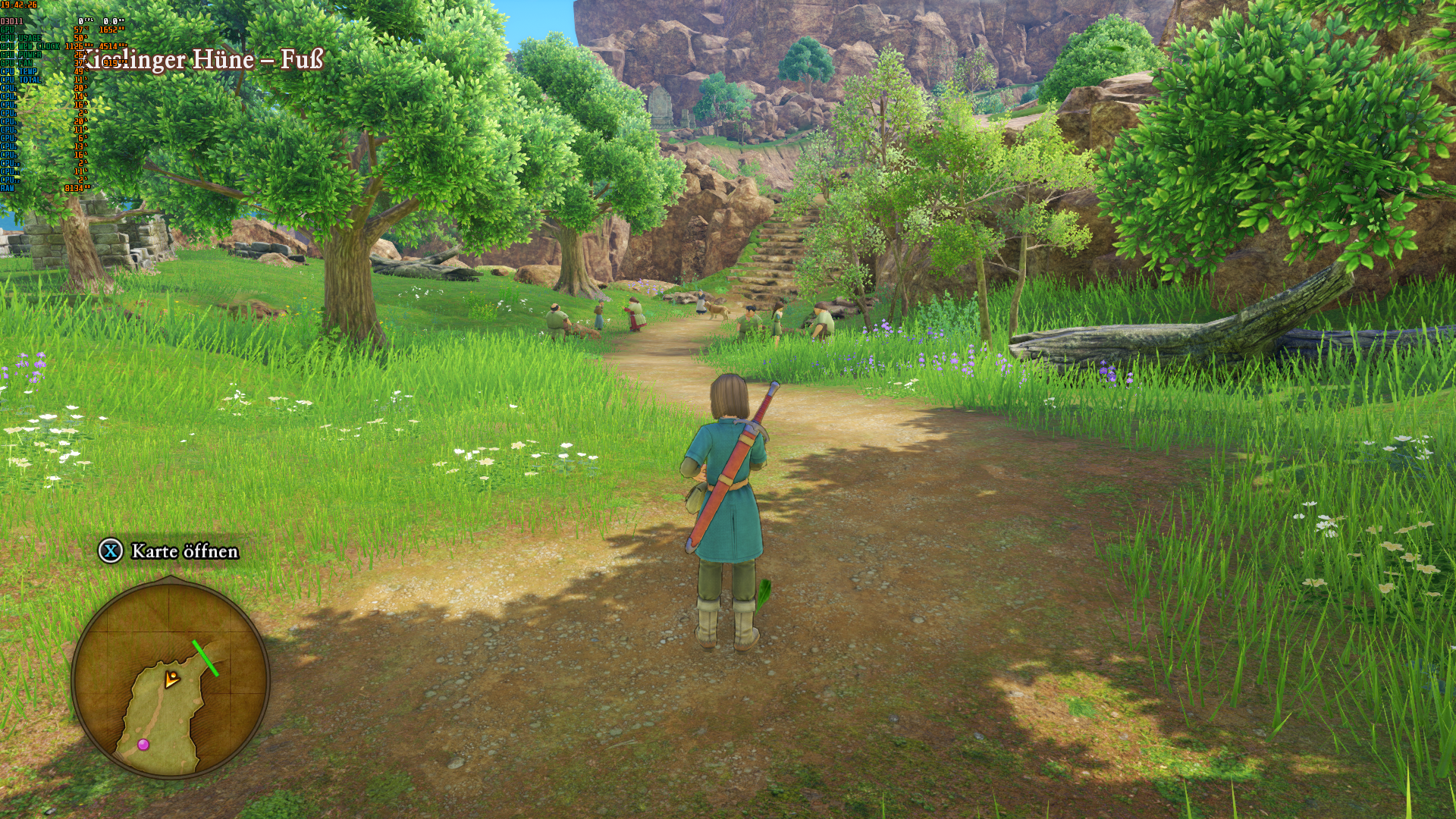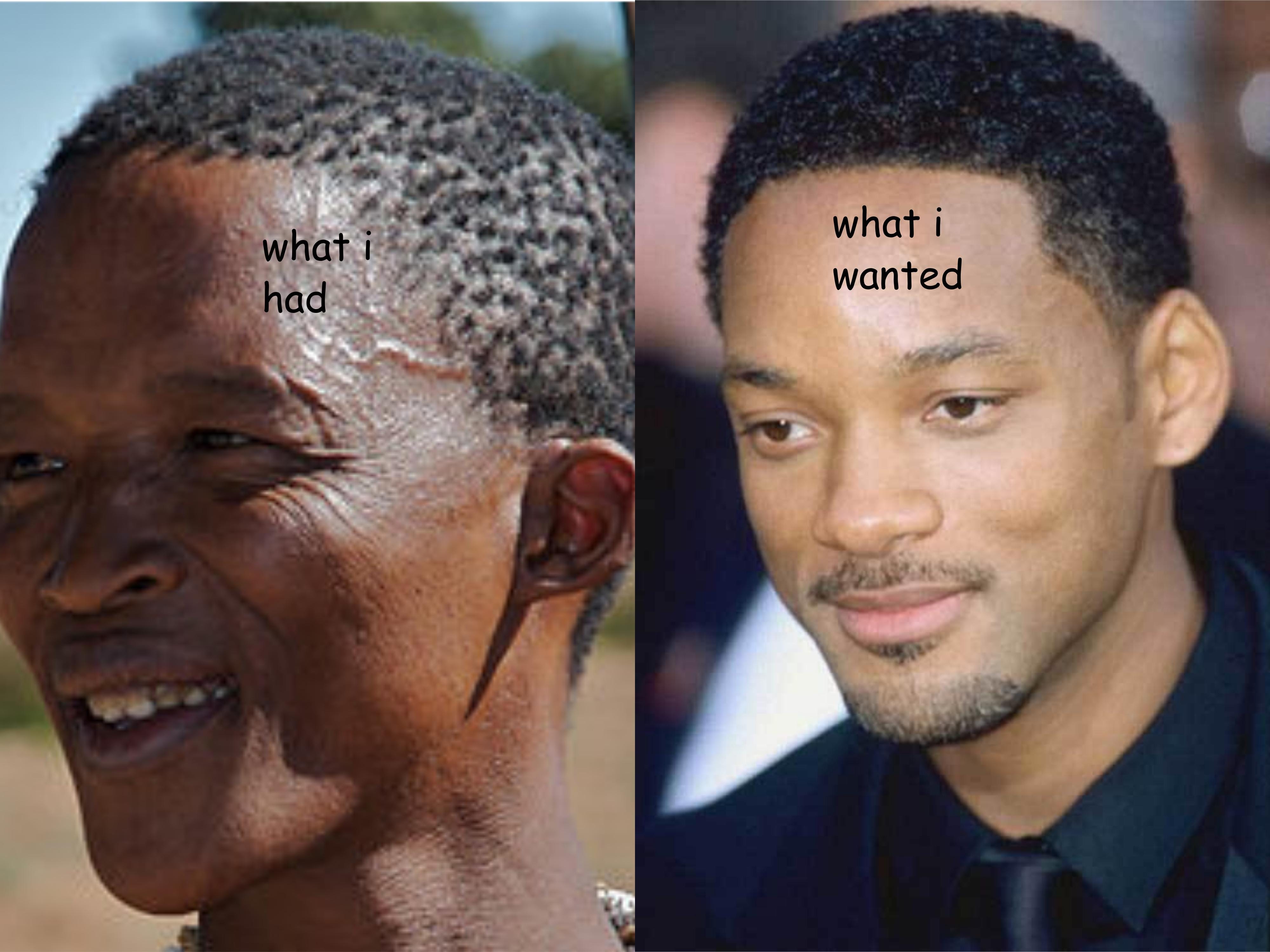If anyone wants it here are my edits for engine.ini for the DQXI Steam PC demo, it should work with the full release as the saves carry over, worst case you may have to copy it over to the ini's for the full game:
[SystemSettings]
r.DefaultFeature.AntiAliasing=2
r.PostProcessAAQuality=6
r.TemporalAACurrentFrameWeight=0.2
r.TemporalAASamples=8
r.TemporalAASharpness=0.8
r.Tonemapper.Sharpen=1
r.Tonemapper.Quality=5
r.SkeletalMeshLODBias=-2
r.StaticMeshLODDistanceScale=0.25
r.ViewDistanceScale=10
r.MotionBlurQuality=4
r.MotionBlur.Amount=0.3
r.MotionBlur.Max=1
r.MotionBlur.Scale=1
r.MotionBlurSeparable=1
r.Shadow.RadiusThreshold=0.01
r.Shadow.CSM.MaxCascades=16
r.Shadow.TexelsPerPixel=10
foliage.DensityScale=7
grass.DensityScale=7
foliage.LODDistanceScale=15
Add these at the end of the file for better... lots of stuff. If you don't like a sharp image then remove or reduce the value for "r.Tonemapper.Sharpen=1", I'd keep "r.TemporalAASharpness=0.8" as is though since the temporal AA does blur the image and that counters it.
"r.ViewDistanceScale=10" is one of the biggest changes you can make, it will add enemies to the field basically as far as you can see which I thought really made it feel a lot better, no more 10m away fading in Bongo Drongos. This setting mostly affects the CPU I've read so avoid if you have a banger. Most people can fire this right up to 10 though if they have a high end CPU I'd reckon. I'm on a
[email protected] and its gravy.
I am sharpening a lot because I'm playing with a 4K native output that being supersampled from 6K internally, you can do this by changing "ScreenPercentage=100.000000" within GameUserSettings.ini to something higher, I don't really understand how it multiplies the axis because I use a value of "125" and that seems to be about 6K going by the size of the steam overlay toast in the bottom right corner. Thats on 4K native remember so if you are on 1080p and horsepower to spare then you can go higher probably. Just don't set it to like 200 if you can't actually play with those settings (due to unplayable fps) because you get a taste of something you can't have. A value of 150 appeared to be 8K and it was simply glorious but I can't maintain even 15 fps at that IQ level.
The motion blur is a personal choice ofc but I'd really recommend it if you are capping to 30. Even if you are running at 60 I think its adds a lovely animated film quality to the animations because they are so fast at points even 60 isn't enough frames to really see whats happening, similar to glory kills in Doom.
The two variables with "mesh" in them will give you back the nice models from the original version, when they are seen at a distance. In the DE it changes to the non-shaded versions of the models when they are a very short distance from the camera. Apart from just dropping the mesh quality for cutscenes in general, I think sometimes its a double whammy of crapness because the camera is much further away from the chars than you think it is (they are decreasing the FoV and zooming in to create a certain visual style). which introduces another drop in model quality on top of the general cutbacks they made.
Here is a link to where you can find the config files depending on platform/store:

www.pcgamingwiki.com
TL;DR - These settings will make it look ace beans, use 'em if you have left over GPU usage or don't mind capping to 30. Which is what I've done to get 6K + big tweaks on my GTX 1080. If you want me to explain any of the other settings just ask, I've spent a bit too much time tweaking this game (and most other UE4 games really) to be honest...
Bonus UE4 Temporal AA tweaking advice: Even though a lot of people on t'internet (PCGamingWiki included, but they just aggregate forum posts kind of, so not their fault) will say use 16 samples, don't do that, use 8 or even 4. As it will reduce ghosting massively with only a
miniscule loss of stability in areas that are hard to anti-alias even at 8K, so don't lose sleep over them.
They also say to set "r.TemporalAACurrentFrameWeight" to "0.45" instead of my value of 0.2, which is because it "almost totally gets ride of ghosting at the loss of some temporal stability", well the reaosn you use Temporal AA is to get a super clean, non-vibrating image imo so I went with 0.2 and reduced the sample count to 8 instead. Simply reducing the sample count to 8 from 16 will remove more ghosting than changing the CurrentFrameWeight value and won't lose you stability in the process.
If you are using motion blur these things are even less of an issue because it will make the ghosting only visible when you are rotating the camera at full speed and looking for the black outline trails off of your character, mostly over grass. Ie, its not a problem in any way.